フロー
フローはエディタのワークスペース内でタブとして表現され、 ノードをまとめる主な方法です。

フロータブ
それぞれのフローは名前と情報サイドバーに表示される詳細を持つことができます。
フロー内のすべてのノードは同じフロースコープのコンテキストにアクセスすることができます。
フローを追加する
フローを追加するには、上部バーの ボタンをクリックするか、タブバーの空いているスペースをダブルクリックします。
| リファレンス | |
|---|---|
| ショートカットキー | なし |
| メニューオプション | フロー -> フローを新規追加 |
| 動作 | core:add-flow |
フローの並び順を変更する
フローはワークスペースのタブバー内でタブをドラッグ&ドロップすることにより並び順を変更できます。
フロープロパティを編集する

フロープロパティエディタ
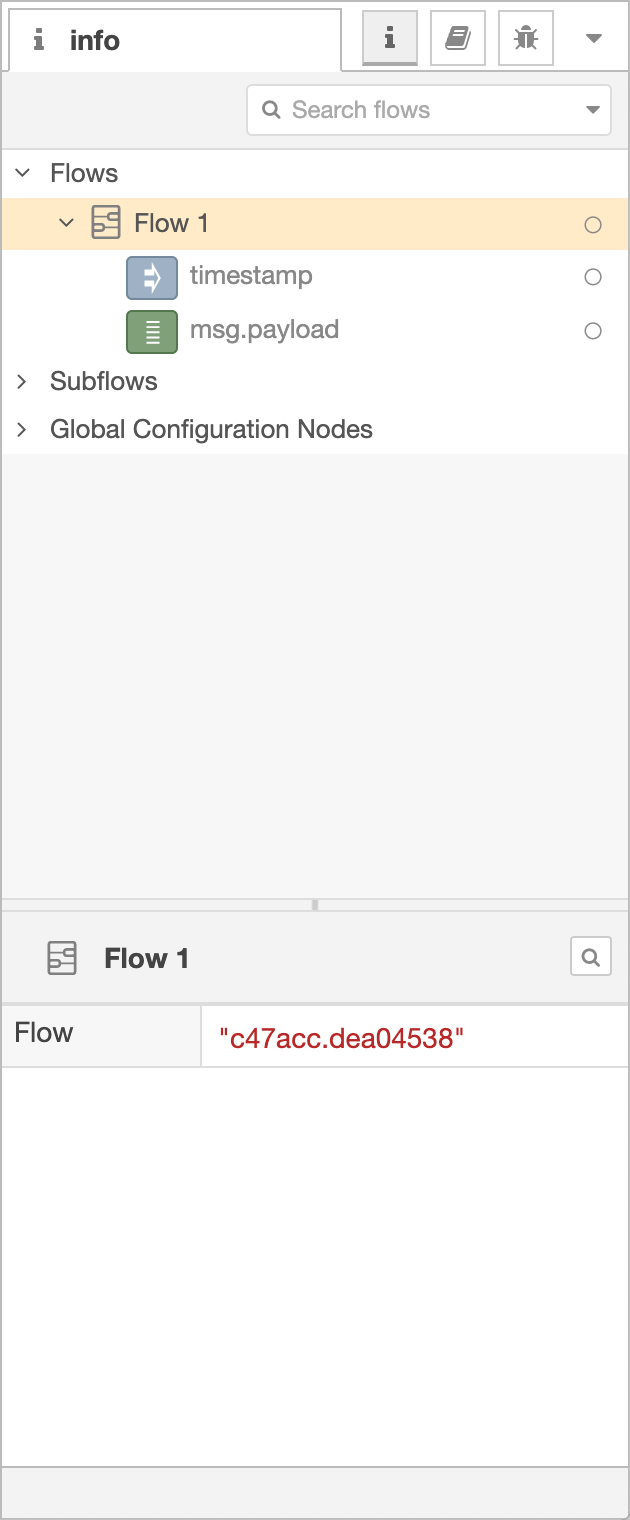
情報サイドバー
フローのプロパティを編集するには、上部バーのタブをダブルクリックします。 この操作でフロープロパティダイアログが開きます。
- : Properties - set the flow's name and description. The description can use Markdown syntax for formatting and will appear in the Information sidebar.
- : Environment Variables - properties that are exposed as environment variables within the flow. Since Node-RED 2.1
| リファレンス | |
|---|---|
| ショートカットキー | なし |
| メニューオプション | フロー -> フロー名を変更 |
| 動作 | core:edit-flow |
Enabling or disabling a flow
The flow can be enabled or disabled using the toggle button at the bottom of the dialog. If a flow is disabled, none of the nodes it contains will be created when the flow is deployed.
The button in the Information sidebar can also be used to enable or disable the node/flow.
| Reference | |
|---|---|
| Key shortcut | none |
| Menu option | none |
| Action | core:enable-flow |
| Reference | |
|---|---|
| Key shortcut | none |
| Menu option | none |
| Action | core:disable-flow |
Hiding or showing a flow
A flow can be hidden by right-clicking on it and selecting ‘hide flow’ in the context menu. The option can also be found in the tab bar drop-down menu.
When hidden, the Information sidebar will show an icon next to it. Clicking that icon will show the flow again.
| Reference | |
|---|---|
| Key shortcut | Alt-w |
| Menu option | [Tab Menu] Hide flow |
| Action | core:hide-flow |
| Reference | |
|---|---|
| Key shortcut | Alt-Shift-w |
| Menu option | [Tab Menu] Show last hidden flow |
| Action | core:show-last-hidden-flow |
| Reference | |
|---|---|
| Key shortcut | none |
| Menu option | [Tab Menu] Hide other flows |
| Action | core:hide-other-flows |
| Reference | |
|---|---|
| Key shortcut | none |
| Menu option | [Tab Menu] Hide all flows |
| Action | core:hide-all-flows |
| Reference | |
|---|---|
| Key shortcut | none |
| Menu option | [Tab Menu] Show all flows |
| Action | core:show-all-flows |
Locking a flow
Flows can be locked to prevent any changes being made to them.
To lock/unlock a flow, you can:
- Right-click on its tab and select the ‘lock flow’ option
- Toggle the lock button in the bottom corner of the Flow Properties dialog
- Click the padlock icon in the Information Sidebar when hovering over the flow
| Reference | |
|---|---|
| Key shortcut | none |
| Menu option | [Tab Menu] Lock Flow |
| Action | core:lock-flow |
| Reference | |
|---|---|
| Key shortcut | none |
| Menu option | [Tab Menu] Unlock Flow |
| Action | core:unlock-flow |
フローを有効化または無効化する
フローは、ダイアログの最下部のトグルボタンによって有効化・無効化できます。 フローが無効化されていれば、 ノードはがデプロイされたときに、フロー内のノードは作成されません。
Since Node-RED 1.1.0
情報サイドバーのボタンはノード/フローの有効化または無効化をおこなうこともできます。
| リファレンス | |
|---|---|
| ショートカットキー | none |
| メニューオプション | none |
| 動作 | core:enable-flow |
| リファレンス | |
|---|---|
| ショートカットキー | none |
| メニューオプション | none |
| 動作 | core:disable-flow |
フローを削除する
フローを削除するには、フロープロパティダイアログで「削除」ボタンをクリックします。
| リファレンス | |
|---|---|
| ショートカットキー | なし |
| メニューオプション | フロー -> フローを削除 |
| 動作 | core:remove-flow |
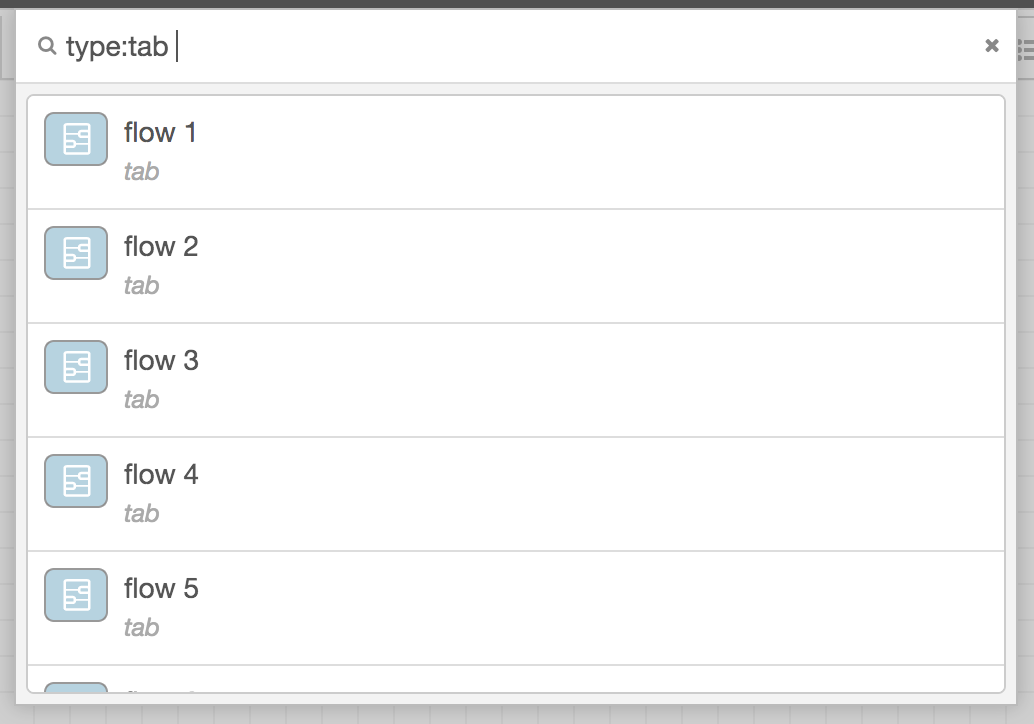
Search flows
フローを切り替える
有効なフローのリストを表示するには、バー上部の ボタンをクリックします。
| リファレンス | |
|---|---|
| ショートカットキー | Ctrl/⌘-Shift-f |
| メニューオプション | none |
| 動作 | core:list-flows |
| Reference | |
|---|---|
| Key shortcut | Ctrl/⌘-[ |
| Menu option | none |
| Action | core:show-previous-tab |
| Reference | |
|---|---|
| Key shortcut | Ctrl/⌘-] |
| Menu option | none |
| Action | core:show-next-tab |
